Selection Guidelines for NRP Supervisors
You need to select the student(s) whom you want to work with for your project(s) via the NRP Portal.
We strongly recommend that you use either Google Chrome or Mozilla Firefox to access the NRP Portal. The NRP Portal is optimised for usage on a desktop, laptop, or MacBook. If you use a mobile phone or tablet, some functions may not be supported.
1) Access the NRP 2023 Portal.
2) At the NRP Portal login page, select 'Professor' from the dropdown and enter your username and password as indicated in the email.
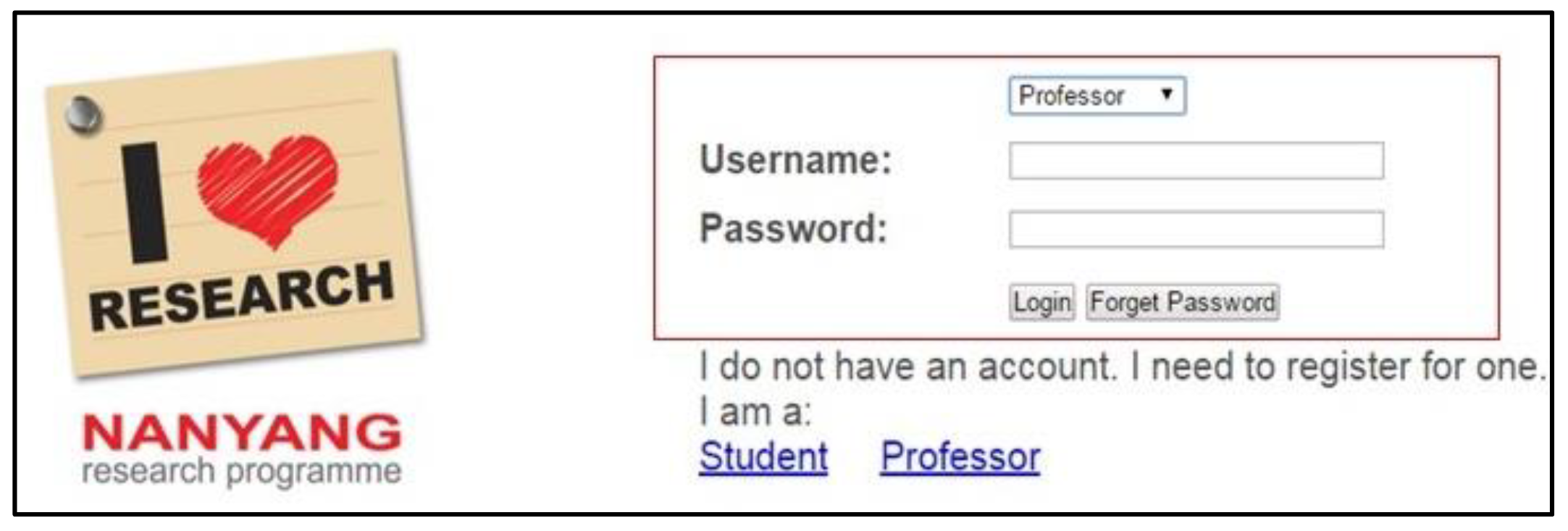
3) Upon successful login, click 'Application'.
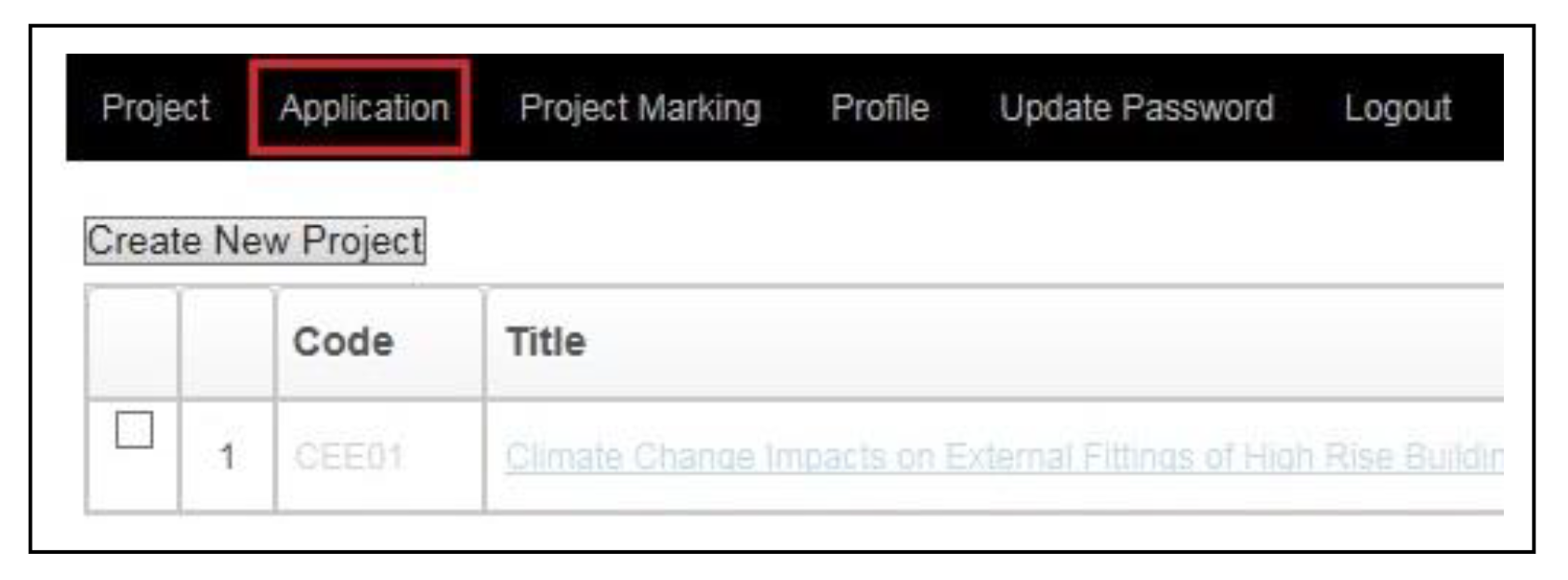
4) You will see the project(s) that you have offered as well as the name of the student applicants.
Clicking on the name of a student (boxed in red in the example below) will allow you to view his/her full application details, such as his/her contact details, a short write-up to explain why he/she should be offered the project, his/her academic results, etc.
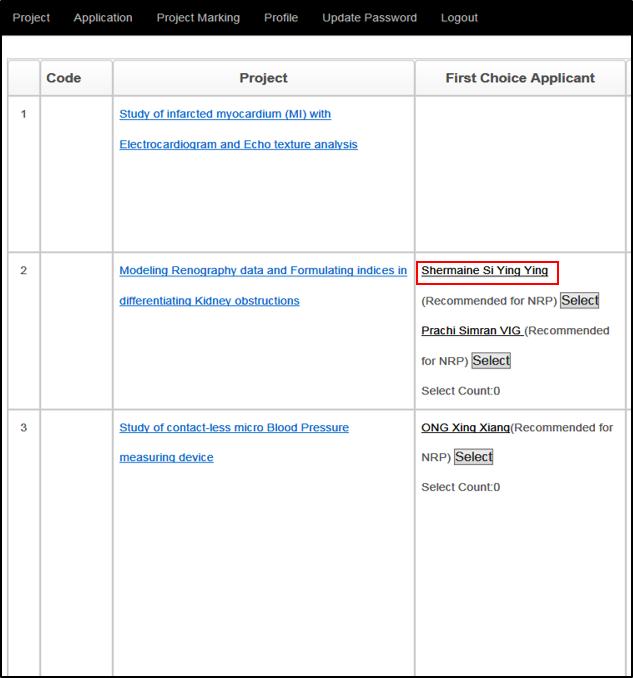
5) Selecting a Student for H3 Science Research Project
The recommendation status of a student (as underlined in red below) will be listed next to his/her name.

If a student's school finds that he/she is suitable to take on the project as an H3 Science Research project, the recommendation will be listed as 'Highly Recommended for H3' or 'Recommended for H3'.
H3 Science Research students are required by the MOE and SEAB to work on the project as an individual. If you are offering your project as an H3 Science Research project, you may only offer it to a student who is 'Highly Recommended for H3' or 'Recommended for H3'.
6) Selecting a Student for NRP Project
The recommendation status of a student (as underlined in red below) will be listed next to his/her name.
If a student's school assessed that he/she is suitable to take on the research as an NRP project, the recommendation will be listed as 'Highly Recommended for NRP' or 'Recommended for NRP'.
- If you wish to offer your project as an individual project, please select one student only.
- If you wish to offer your project as a pair work project, please select two students (can be from the same school or different schools).
A student who is 'Highly Recommended for H3' or 'Recommended for H3' can be selected to work on the NRP project as an individual or as a pair as well.
7) Once a suitable student has been identified, click 'Select'. You may select up to two students.
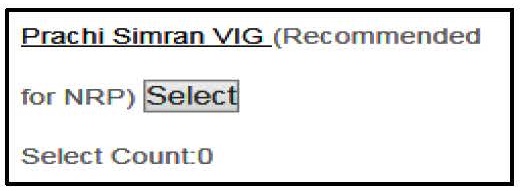
If you wish to offer your project to more than two students, please contact us for further assistance.
8) Upon selection, the name of the selected student will appear in red. If you change your mind and wish to select another student, click 'Un-select'.

9) You may log off from the NRP Portal when you have completed the selection of student(s) for your project(s).
Once the selections for all projects are complete, selected students will be invited to accept NTU's offer.
If you do encounter technical difficulties using the NRP Portal, email [email protected] for assistance.
If you have any programme-related queries on the NRP/NRPjr, email [email protected] for assistance.
Forgotten Your Password
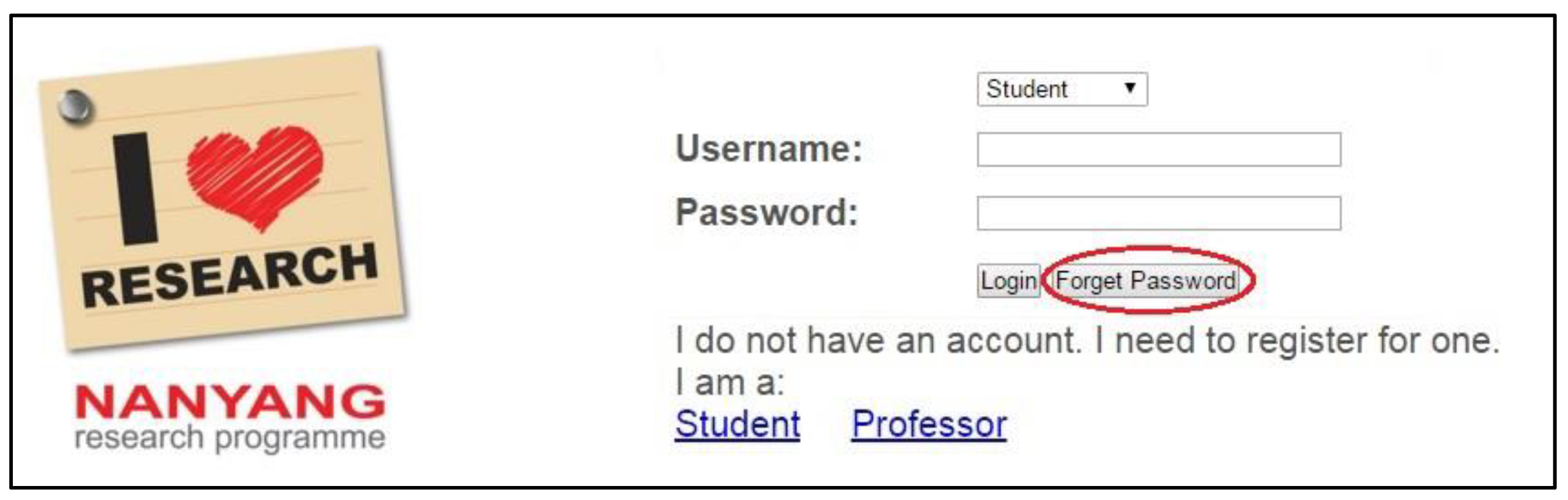
If you were to forget your password in the subsequent login, click Forget Password. Enter your NTU/NIE email address and click Submit. Check your inbox and follow the instructions in the email. Do check your junk/spam mail if you do not receive the email in your inbox.

