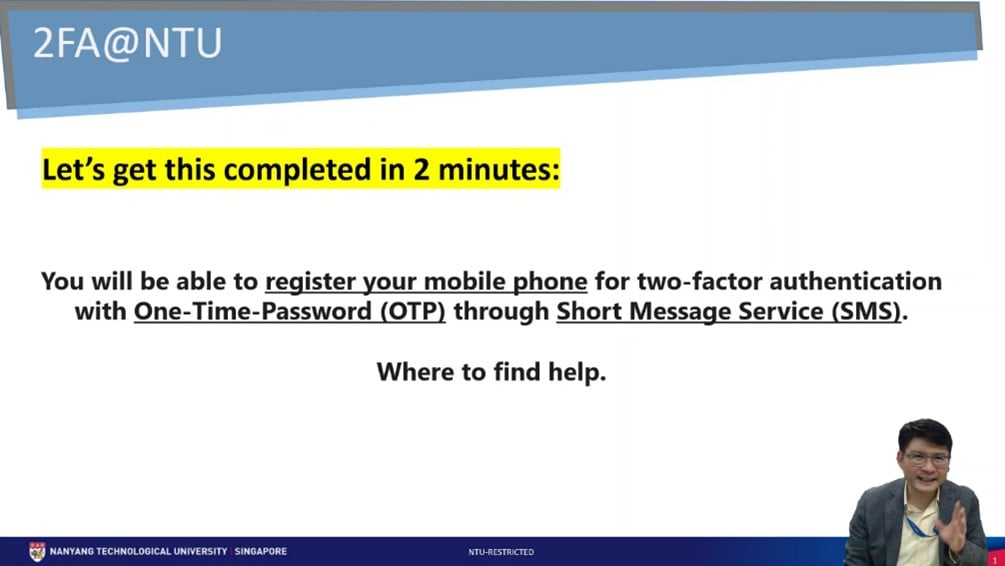Internet, Account and Policy
The Centre for IT Services manages the campus-wide IT Infrastructure and facilitates both staff and student access to all Enterprise IT systems, as well as Learning systems and Digital Media.
Computer Accounts
- Network Account
Purpose: For access to NTU network, e-services (iNTU, GSLink), e-learning (NTULearn), library databases, and campus computers. - Office 365 EDU Account
Purpose: For access to e-mail, the suite of Office 365 EDU services.
| Type of Account | Username | Initial Password |
| Network Account It must be changed before you can start using any e-services | New student: Username chosen during online offer acceptance | Matriculation number with alphabets in UPPERCASE |
| Exchange and non-graduating students: Matriculation number | Date of birth in DDMMYYYY | |
| Office 365 EDU Account (http://www.outlook.com/e.ntu.edu.sg) | Default email address: username@e.ntu.edu.sg | New student: Matriculation number with alphabets in UPPERCASE Exchange and non-graduating students: Date of birth in DDMMYYYY |
| Note: You have to change the passwords for (1) Network Account and (2) Office 365 EDU Account. Passwords for both accounts are not synced. | ||
For Office 365 EDU account issued from 1 Nov 2022 onwards, please follow this guide to setup your 2FA (Two Factor Authentication).
IMPORTANT – WHAT I NEED TO DO ?
You can complete the 2FA enrolment with a One-Time-Password (OTP) via Short Message Service (SMS) to your mobile number.
We have prepared a video guide which you can view in the following link (or click on the screen shot to stream).
If you are unable to view the video, you can view or download the mp4 file via OneDrive here(506 MB).
In the video, we also shared on other alternatives besides the OTP method (e.g. call back to a mobile or land line), including the use of the Microsoft Authenticator App (Please refer to the Knowledge Base for the setup instructions).
It is a good idea to have more than one 2FA authentication method configured and ready for your Office 365 Account.
NEED HELP ?
Self-help guides are available within the Students’ ServiceNow Knowledge Base and enquires can be made through the Students’ ServiceNow One-Stop Portal.
If you are unable to view the setup guides, you can access the files via OneDrive here.
Let us continue to work together to keep NTU cyber-safe!
Password Services
HOW TO CHANGE PASSWORD
- Change Network Account password From a browser, access Network Account Password Changer. Click on the relevant link and follow the instructions
given.
- Password is case-sensitive
- The new password must be minimally 12 characters.
- The account will be locked after 6 wrong entries
- You can perform a self-reset on your password via the Self Service Password reset portal if you forgot your password.
- Password is case-sensitive
HOW TO SELF-RESET NETWORK ACCOUNT PASSWORD
- You can perform the self-reset through the Self Service Password Reset portal
- It is recommended to change this new password as soon as possible.
Note: If you need to update/change your mobile phone number or external email address previously registered with NTU, please go to Administrative Matters > Update Personal Particulars in Student Services via Student Intranet
Wifi Services
Accessing NTU Wireless Networks for Visitors and Staff
Discover how to seamlessly access NTU's wireless networks, whether you're a visitor, student, or staff member. This guide provides step-by-step instructions to ensure a secure and efficient connection to our campus Wi-Fi. Learn about the network options available, the requirements for access, and troubleshooting tips to enhance your connectivity experience. Stay connected with ease while you navigate NTU’s vibrant campus environment.
Please visit this link to register for guest access.
Kindly note that a Singapore-registered mobile phone number is required to use this service.
If you are a student, staff or alumnus, your NTU network account can be used to login to the wireless network in the campus. Setup information for different devices are available below:
| Windows 11 | Setup information | Download Windows 11 Profile |
| Windows 10 | Setup information | Download Windows 10 Profile, Windows 10 (domain joined) Profile |
| iPhone/iPad | Setup information | Download iOS Profile |
| Android | Setup information | |
| Mac OS | Setup information | Download MacOS Profile |
| Android 11 | Setup information | Download Android 11 Certificate |
| Ubuntu | Setup information |
Eduroam (education roaming) is a global wireless network service that enables members of participating institutions to use their institutional credentials to securely access wireless networks, both at their home institution and when visiting other participating institutions. Eduroam is widely supported across the globe, particularly in Europe and the Asia-Pacific region, with member institutions in countries such as Singapore, Hong Kong, Australia, the United Kingdom, France, and Germany.
In Singapore, Eduroam is available at Nanyang Technological University (NTU), National University of Singapore (NUS), and Singapore Management University (SMU).
Device-specific setup instructions can be found below to help you get connected seamlessly.
| Windows 11 | Setup information | Download Windows 11 profile |
| Windows 10 | Setup information | Download Windows 10 profile |
| iPhone/iPad | Setup information | Download iOS profile |
| Android | Setup information | |
| Mac OS | Setup information | Download MacOS profile |
| Android 11 | Setup information | |
| Ubuntu | Setup information |
IT Security
Beware of fake email, SMS and WhatsApp messages: check before clicking.
With the recent rise in phishing scams that involve digital communications with fake SMS, email and WhatsApp messages, it is important to verify any hyperlinks before clicking them.
Phishing is when an attacker sends an email that looks and feels real, but is actually designed to trick you into clicking a link and providing your password, or downloading an attachment to steal personal information or infect computers.
If you receive such messages, delete them immediately and do not respond or forward them.
If you had clicked the hyperlink in these messages and/or keyed in your personal information, change your password immediately at: https://pwd.ntu.edu.sg. Contact the IT Service Desk if you need additional assistance and advice.
Individuals who have been affected by phishing scams are advised to lodge a police report.